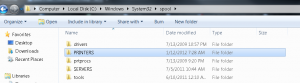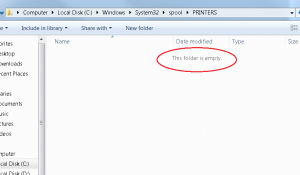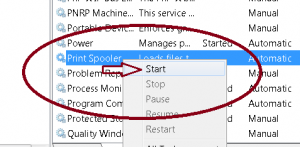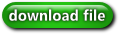Just recently I encountered a very random, seemingly odd issue related to sound and a Windows 7 desktop. I initially tested the speakers to ensure they worked and then I took a look at the desktop. The soundcard didn’t seem to be bad, neither was the integrated audio but I still couldn’t get the machine to play sound. After searching around on the Internet for awhile I encountered an easy fix that was mentioned a few times on various sites. The original article can be found here (http://www.pcgamer.com/2011/11/10/the-most-frustrating-windows-7-audio-problem-solved/)
Please note that the following process will lower the security of your PC. For corporate customers this isn’t such a big deal but for personal users you want to ensure you have additional forms of security in place before you enabled these settings.
At a secure command prompt please type the following commands.
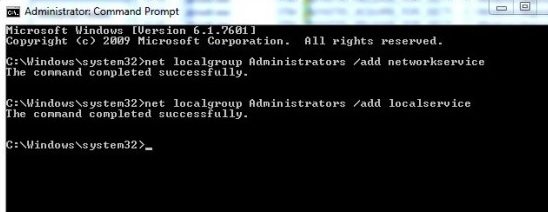
If you ever want to revert the changes then just run the same commands, swapping delete for the add command to reverse the process.